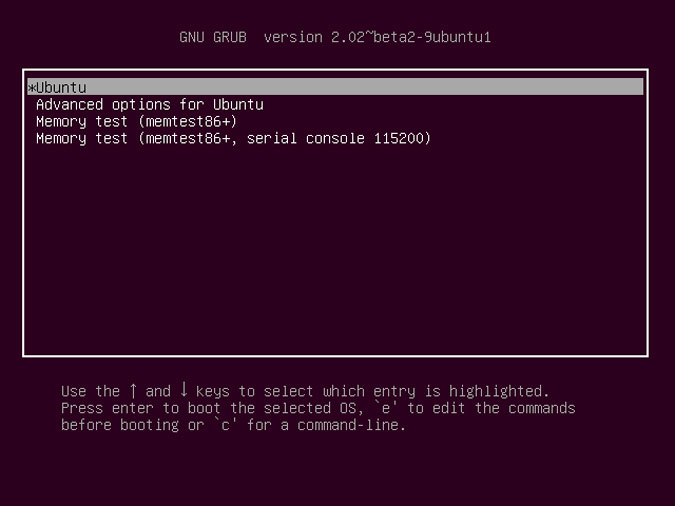There so many method to remove GRUB from Windows 10/ 11 UEFI folder permonentlly.
Method 01:-
To remove GRUB from a UEFI partition, you will need to boot your computer using a Windows installation media or recovery disk. Once you are in the Windows setup environment, navigate to the command prompt and use the “diskpart” command to select the UEFI partition where GRUB is installed. Then use the “clean” command to wipe the contents of the partition. Finally, use the “exit” command to close the command prompt and continue with the Windows installation.
It’s important to note that removing GRUB will also remove the ability to boot into any other operating system that was installed on the same device. And also make sure you have a backup of important data before proceeding.
Method 02:-
To remove GRUB from a UEFI partition on Windows 10, you will need to boot your computer using a Windows 10 installation media or recovery disk. Once you are in the Windows setup environment, navigate to the command prompt and use the “diskpart” command to select the UEFI partition where GRUB is installed.
Here are the detailed steps:
- Insert the Windows 10 installation media and restart your computer.
- Press the appropriate key to enter the BIOS/UEFI menu.
- Change the boot order so that your computer boots from the installation media.
- Press any key to continue when prompted.
- Select your language preferences and click Next.
- Click on “Repair your computer.”
- Click on “Troubleshoot.”
- Click on “Command Prompt.”
- Type “diskpart” to open the disk management tool.
- Type “list disk” to display all the disks connected to your computer.
- Type “select disk #” (replace # with the number of the disk where GRUB is installed)
- Type “list partition” to display all the partitions on the selected disk
- Type “select partition #” (replace # with the number of the partition where GRUB is installed)
- Type “clean” to wipe the contents of the partition.
- Type “exit” to close the command prompt and continue with the Windows installation.
It’s important to note that removing GRUB will also remove the ability to boot into any other operating system that was installed on the same device. And also make sure you have a backup of important data before proceeding.
Last Method :-
Select the hard drive
From administrator cmd run these commands to identify and select the hard drive
diskpart
list disk
sel disk
Assign it a drive letter
These commands are used to list the partitions, select the Boot EFI partition, then assign it a drive letter
list vol
sel vol 2
assign letter=D:
exit
Delete the GRUB folder
These commands are used to change into the Boot EFI folder and delete the GRUB folder
cd /d D:
dir
cd EFI
dir EFI
rmdir /s <LINUX DISTRO NAME HERE>