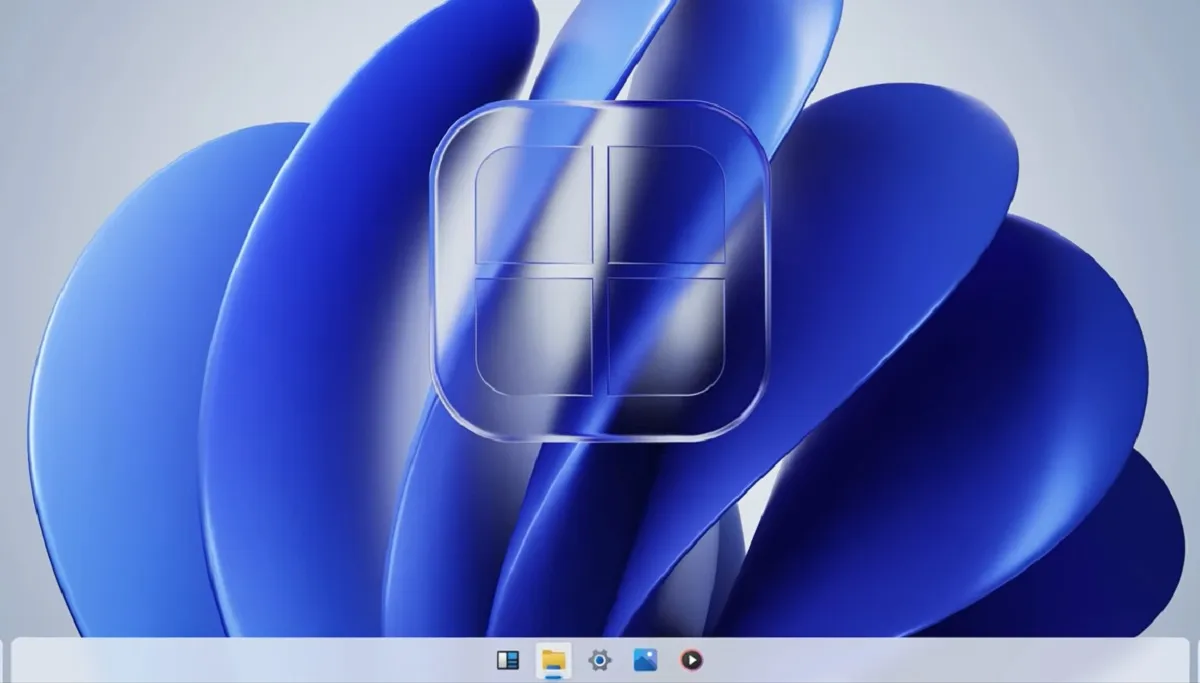Windows 11 is a powerful and feature-packed operating system, but it may not run smoothly on older or lower-spec hardware. In this case, making Windows 11 super lite can help improve performance and speed up your system. Here’s how to do it :-

Use a lightweight version of Windows 11: –
There are many lightweight versions of Windows 11 available that are optimized for older or low-end hardware. These versions remove many of the unnecessary features and apps that come with the standard version of Windows 11, making the system much lighter and faster. Look for reputable sources to download these versions, as some may contain malware or other security risks.
Remove unnecessary apps and features:-
Even if you’re using the standard version of Windows 11, you can still remove unnecessary apps and features to make it lighter. Go to the Windows 11 Settings app, click on “Apps & Features,” and then uninstall any apps that you don’t need or use. You can also go to “Apps” and disable any apps that run in the background but aren’t essential.
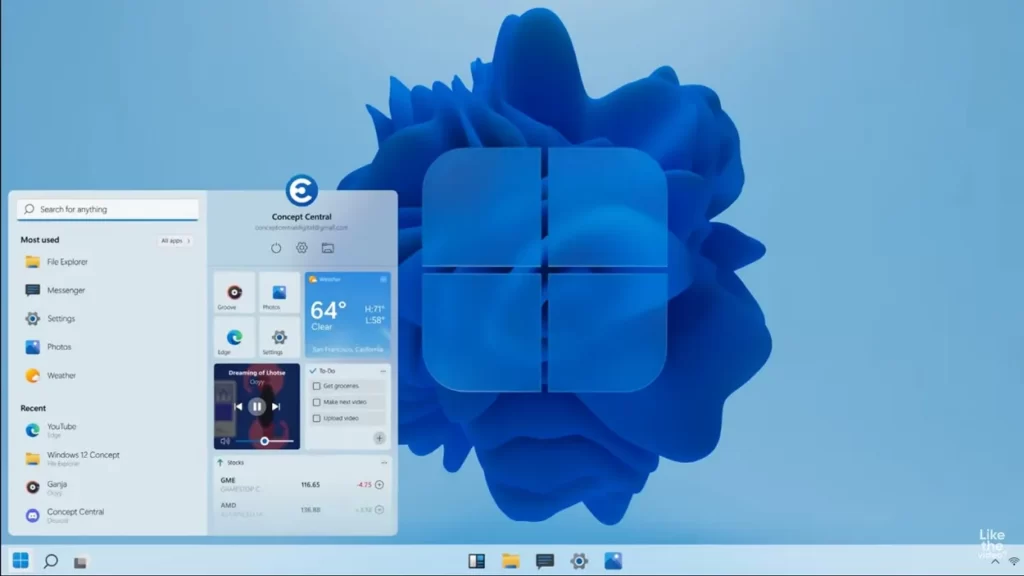
Disable visual effects:-
Windows 11 comes with many visual effects that can slow down your system, especially on older or low-end hardware. To disable these effects, go to the Windows 11 Settings app, click on “System,” and then click on “Advanced system settings.” Click on the “Settings” button under the “Performance” section, and then select “Adjust for best performance.”
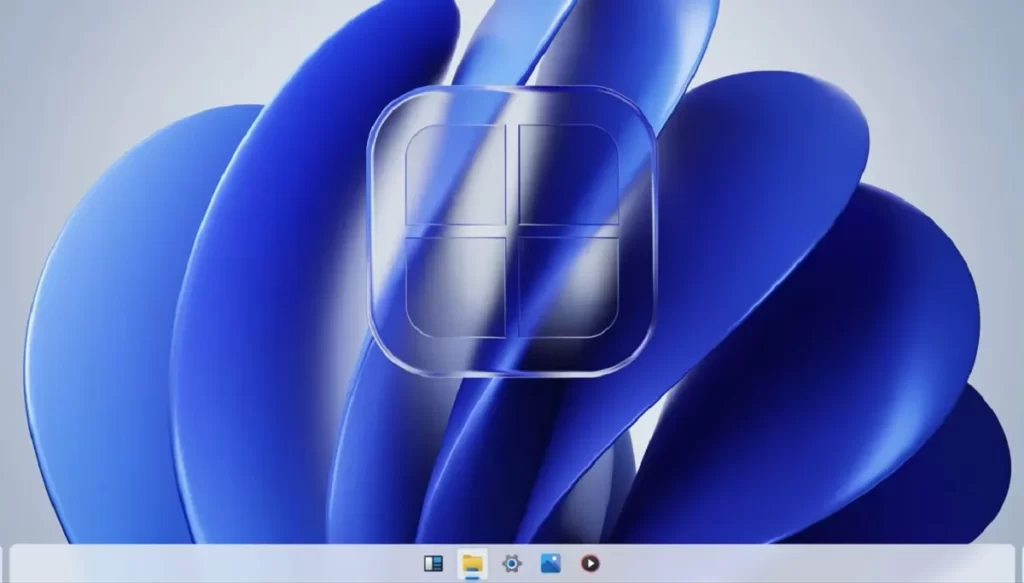
Optimize power settings: –
Windows 11 comes with power settings that can help conserve battery life on laptops, but they can also slow down your system. To optimize power settings, go to the Windows 11 Settings app, click on “System,” and then click on “Power & sleep.” Under “Related settings,” click on “Additional power settings,” and then select “High performance.”
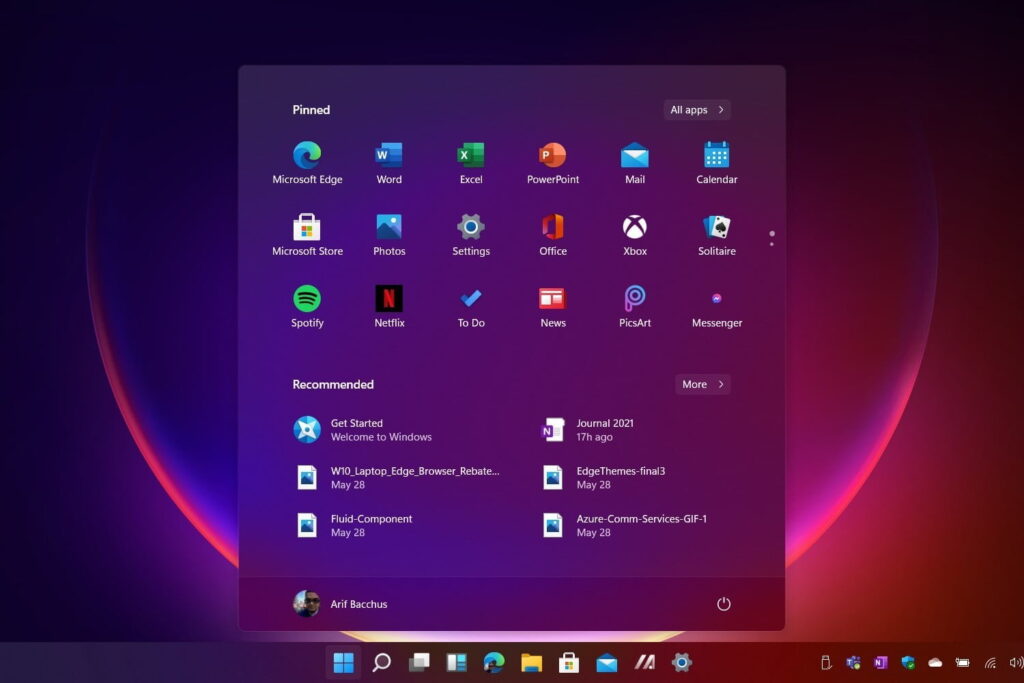
Disable unnecessary services:-
Windows 11 comes with many background services that run automatically, even if you don’t need them. To disable unnecessary services, go to the Windows 11 Settings app, click on “Apps,” and then click on “Startup.” Disable any apps that you don’t need or use.
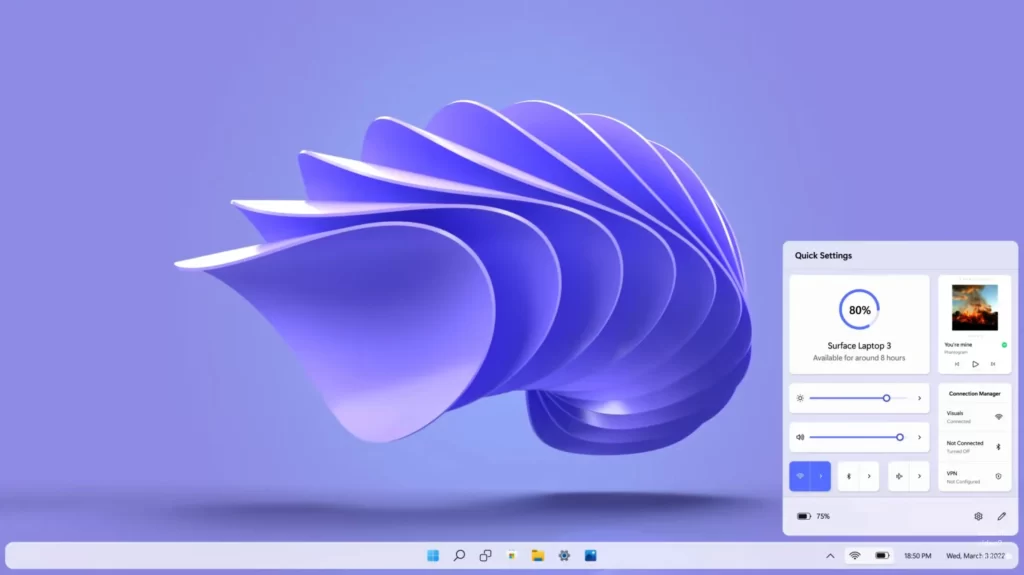
Use a lightweight browser:-
Some browsers, such as Google Chrome, can be heavy on system resources and slow down your system. Consider using a lightweight browser such as Mozilla Firefox or Microsoft Edge to improve performance.

Keep your system updated: –
Windows 11 updates can include performance improvements and bug fixes, so it’s important to keep your system updated. Go to the Windows 11 Settings app, click on “Update & Security,” and then click on “Windows Update” to check for updates.
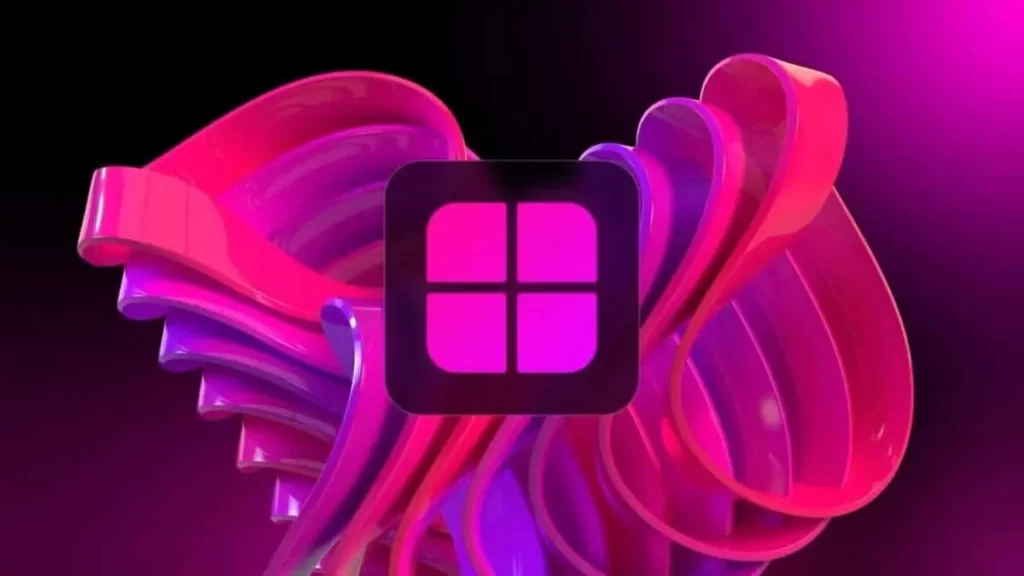
Use a lightweight antivirus:-
Some antivirus software can be heavy on system resources and slow down your system. Consider using a lightweight antivirus such as Windows Defender or Avast Free Antivirus to improve performance.
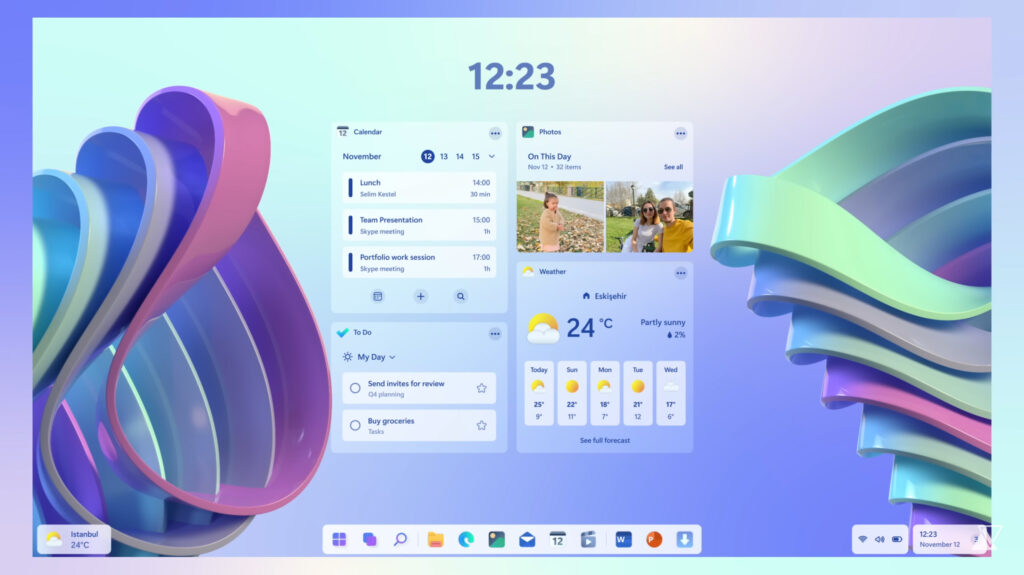
Use a solid-state drive (SSD): –
Solid-state drives are faster than traditional hard drives and can greatly improve system performance. If your system doesn’t have an SSD, consider upgrading.
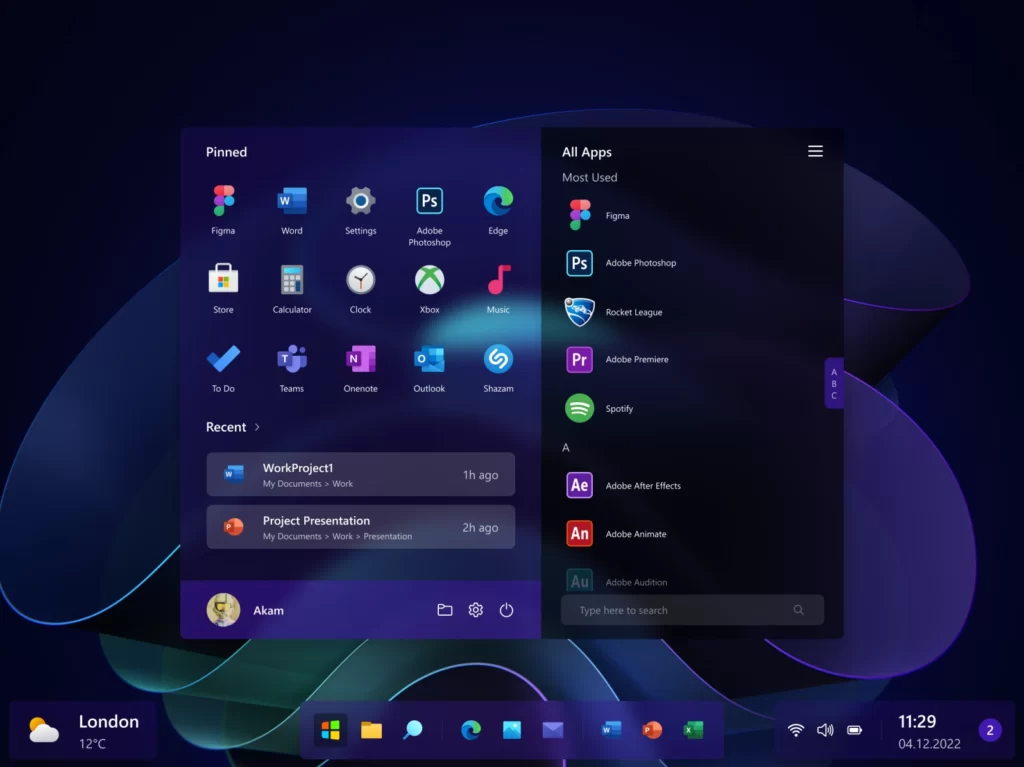
Disable unnecessary startup programs: –
Many programs run automatically when you start your computer, even if you don’t need them. To disable unnecessary startup programs, go to the Task Manager by pressing Ctrl+Shift+Esc, and then click on the “Startup” tab. Disable any programs that you don’t need or use.
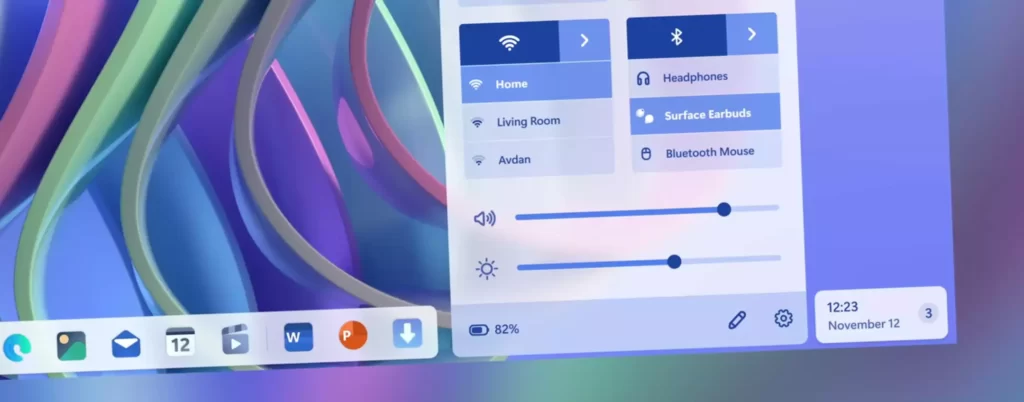
By following these tips, you can make Windows 11 super lite and improve performance on older or low-end hardware. However, keep in mind that some features and apps may be necessary for your daily use, so be sure to only disable or remove what you don’t need.