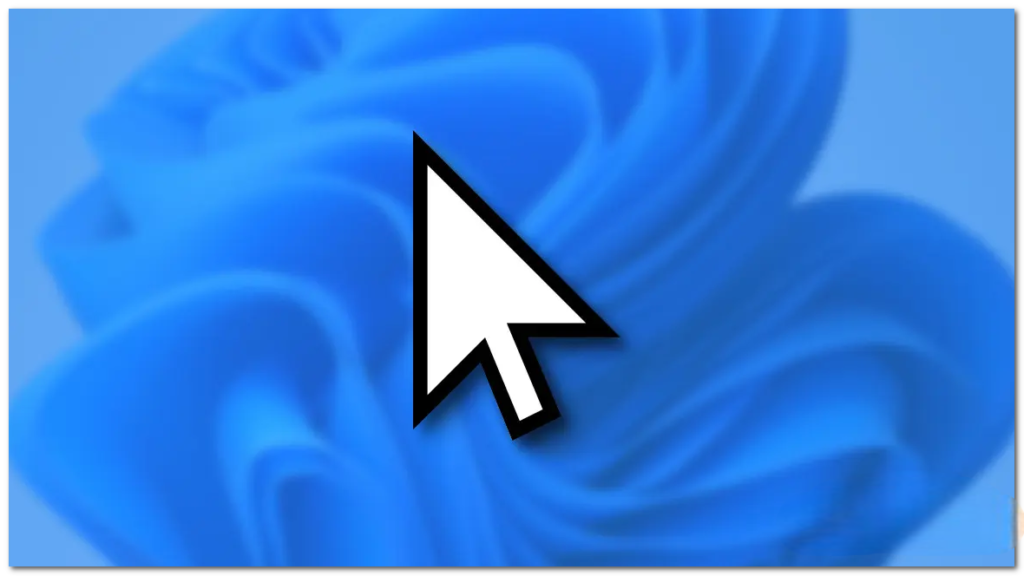Windows 10 is a widely used operating system, but it can sometimes encounter issues that can affect its performance and usability. Here are some of the most common issues that Windows 10 users face:
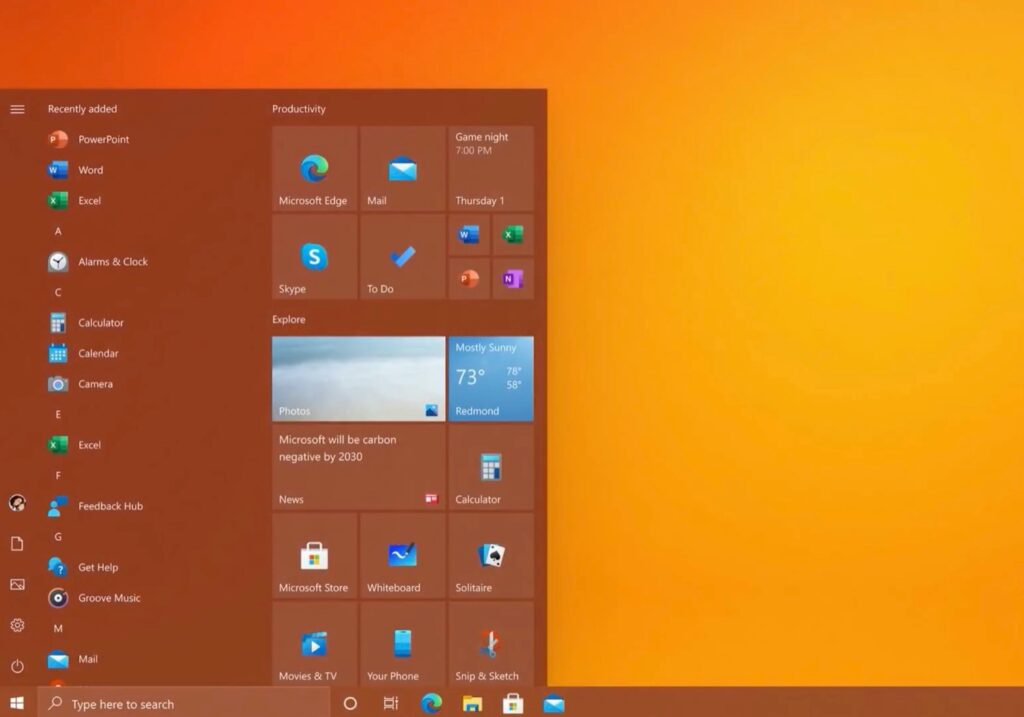
- Slow performance: Windows 10 can sometimes become slow and unresponsive, which can be caused by various factors such as outdated hardware, too many background processes, or corrupted system files.
- Blue screen of death (BSOD): This is a critical error message that appears when Windows encounters a problem that it cannot recover from. It can be caused by hardware or software issues.
- Driver issues: If you’re experiencing hardware problems, it could be caused by outdated or corrupted drivers. Windows 10 typically automatically installs drivers for new hardware, but it can sometimes fail to do so correctly.
- Compatibility issues: Some software and hardware may not be fully compatible with Windows 10, which can cause issues such as crashes or errors.
- Update problems: Windows 10 regularly releases updates to fix bugs and improve performance, but sometimes these updates can cause issues such as failed installations or compatibility problems with other software.
- Security issues: Windows 10 is vulnerable to malware, viruses, and other security threats, so it’s important to keep it updated and use antivirus software to protect your computer.
- Activation issues: If you upgrade from an older version of Windows, you may encounter issues with activation, such as a failure to activate or an invalid product key.
- File and folder permission issues: Sometimes, Windows 10 may restrict access to files and folders, which can cause problems when trying to access or modify them.
To troubleshoot these issues, you can try various solutions such as updating drivers, running antivirus scans, performing system repairs, and restoring your system to an earlier state. If the problem persists, you may need to seek help from a professional or contact Microsoft support.
Mouse Not Working :-
If your mouse is not working on Windows 10, here are some troubleshooting steps you can try:
- Check the mouse connection: Make sure the mouse is properly connected to your computer. If you’re using a wired mouse, make sure it’s plugged into the correct USB port. If you’re using a wireless mouse, make sure it’s turned on and paired with your computer.
- Restart your computer: Sometimes, restarting your computer can fix the issue. Try restarting your computer and see if the mouse works after that.
- Update or reinstall mouse drivers: Go to the manufacturer’s website and download the latest drivers for your mouse. If your mouse is not recognized at all, try uninstalling and reinstalling the mouse drivers.
- Check mouse settings: Go to the Windows 10 Settings app, click on “Devices,” and then click on “Mouse.” Check that the settings are configured correctly.
- Try a different mouse: If you have another mouse, try connecting it to your computer to see if it works. This will help you determine if the issue is with the mouse or the computer.
- Run a virus scan: A virus or malware infection can cause issues with your mouse. Run a full virus scan using Windows Defender or your preferred antivirus software.
- Check for Windows updates: Sometimes, Windows updates can fix issues with your mouse. Make sure your computer is up to date with the latest updates.
If none of these solutions work, you may need to contact the manufacturer of your mouse for further assistance or consider replacing it.