Windows 11 has strict system requirements, but there are ways around them. For example, it requires at least an 8th-generation Intel, AMD Zen 2, or Qualcomm 7 or 8 Series CPU—but you can install Windows 11 on PCs with older CPUs.
First, let’s be clear: If you’re on the fence, we recommend against upgrading an unsupported PC to Windows 11. Windows 10 will be officially supported with security updates until October 2025.
Windows 11 does not have huge feature that is extra that can attract you and Microsoft warns that unsupported PCs may experience bugs. In fact, Microsoft warns that it may eventually stop providing security updates for unsupported PCs running Windows 11.
However, if you are interested in running Windows 11 on unsupported hardware, we’ll help.
Whatever you do, we recommend you backup your own data first.
It’s always important to have a backup, especially when upgrading to a new operating system—and especially when that new operating system isn’t officially supported on your hardware.
RELATED:How to Install playstore on Windows 11
How to See Why Your PC Is Unsupported
You can check if Windows 11 supports your PC by downloading and running Microsoft’s PC Health Check app
If your PC is supported, upgrading to Windows 11 is easy. You can do it in just a few clicks.
If Windows 11 doesn’t officially support your PC, the PC Health Check will say it “doesn’t currently meet Windows 11 system requirements” and tell you why. If the tool reports your PC is unsupported, the process you need to follow will depend on the problem it reports. You may just have to change a setting in your PC’s BIOS to make your PC supported—or the process may be more involved.
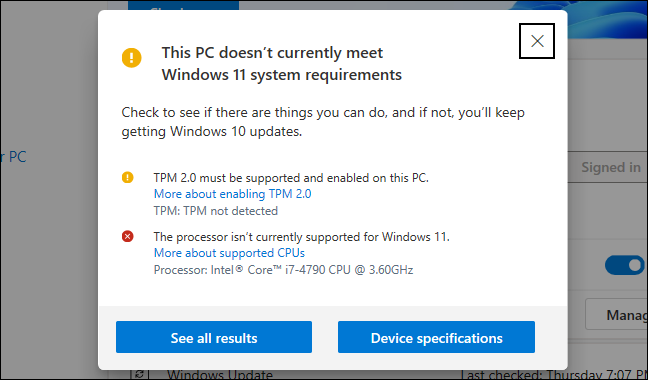
Now if you face your PC Does not supports Windows 11 then follow the video bellow
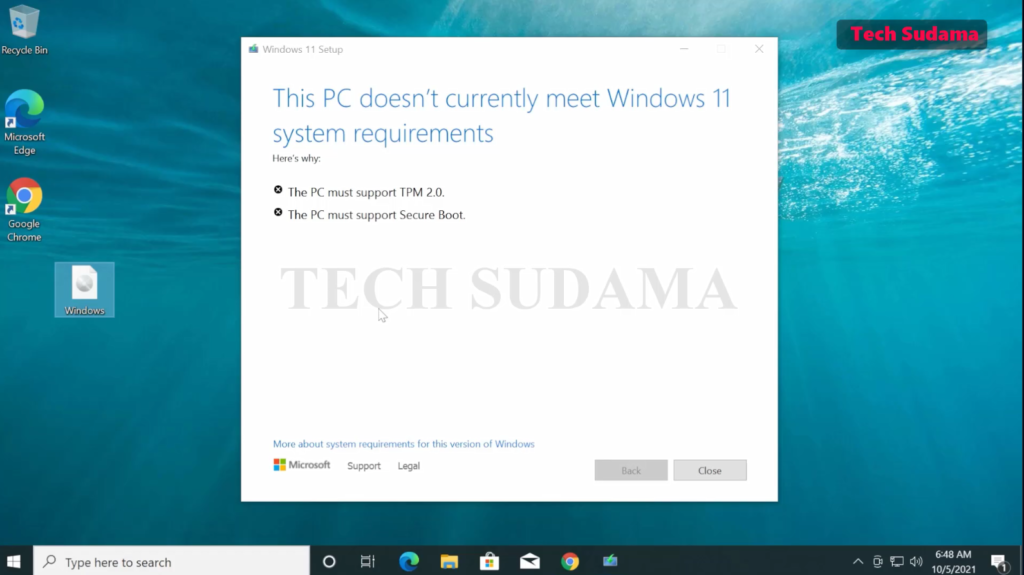
Hi techsudama.in webmaster, You always provide clear explanations and step-by-step instructions.
Thank you for writing this article. I appreciate the subject too.
Pelvic floor physical therapy is an increasingly popular treatment for people suffering from pelvic floor dysfunction or other related issues such as chronic pain or stress-related issues.
Saved as a favorite, I really like your blog!